Managing Users: Archiving, Unarchiving, and Deletion Options
Archiving one user
To archive a trainee, go to the Users section, where you’ll see a list of all users in your account.
Select the trainee you’d like to archive by clicking their name, then click the Archive option in the top-right corner of the page.
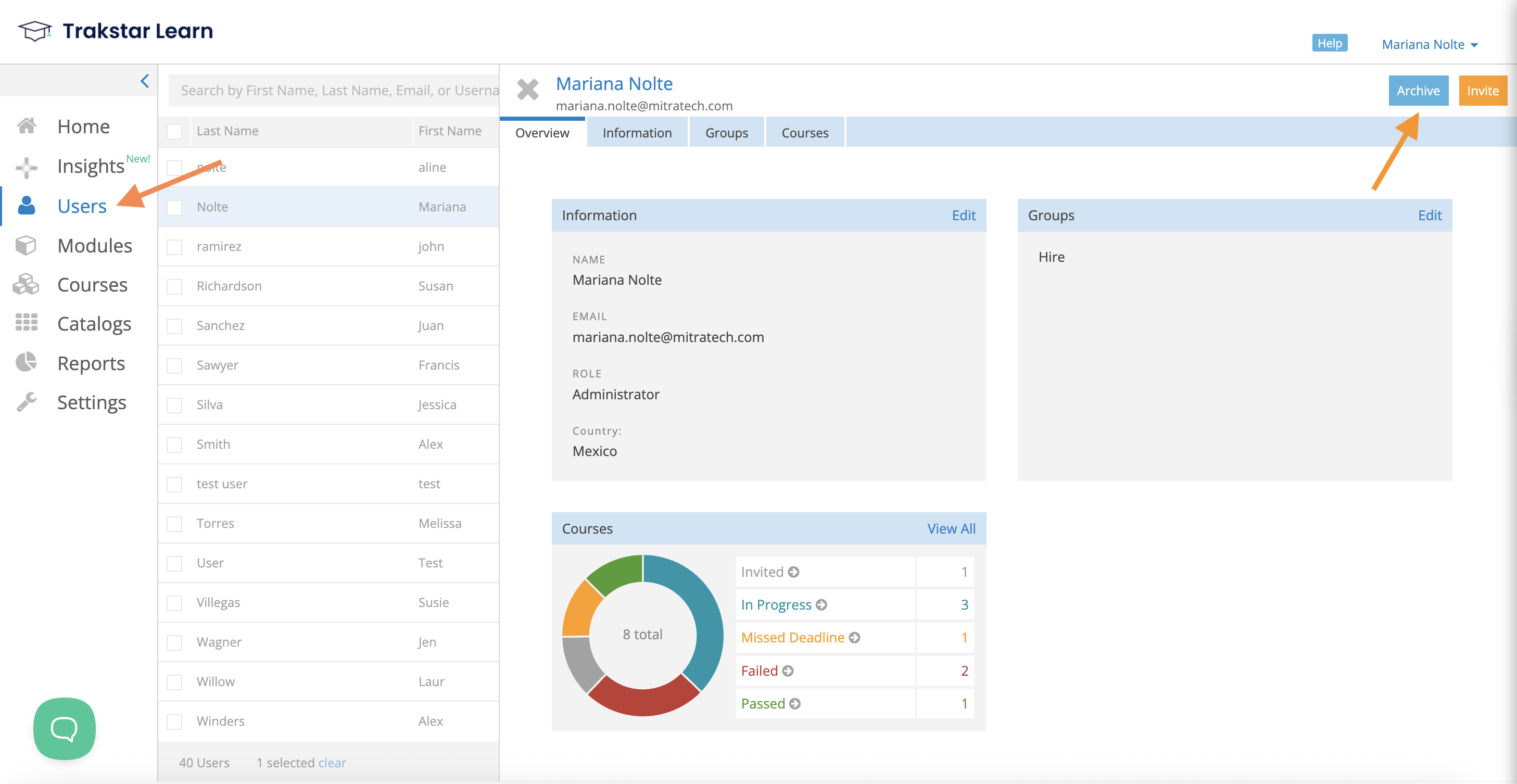
Next, you’ll be asked to confirm that you want to archive the selected user.
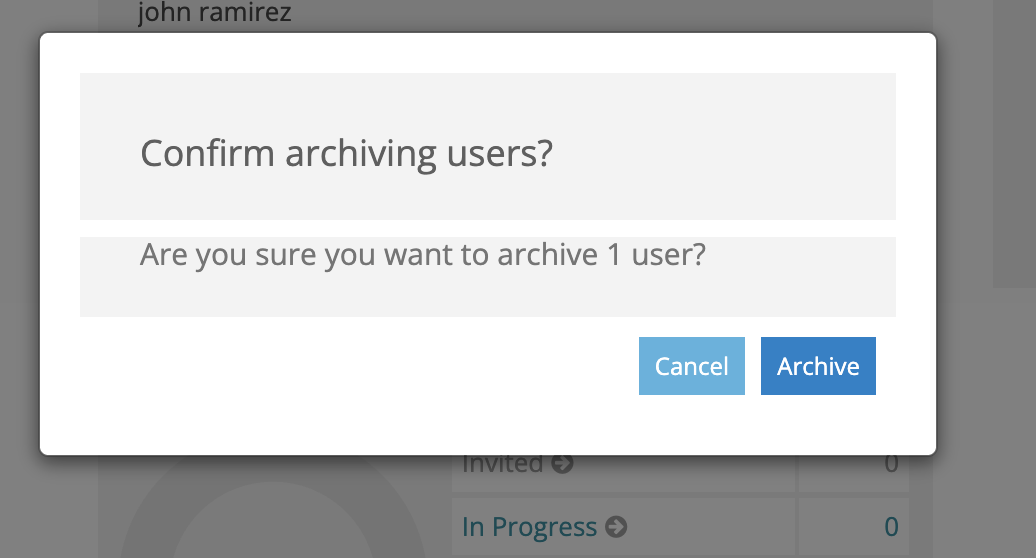
Archiving multiple users
If you want to archive multiple users in bulk, the process is similar! You'll need to select (checkmark) all the trainees you’d like to archive, then click Manage.
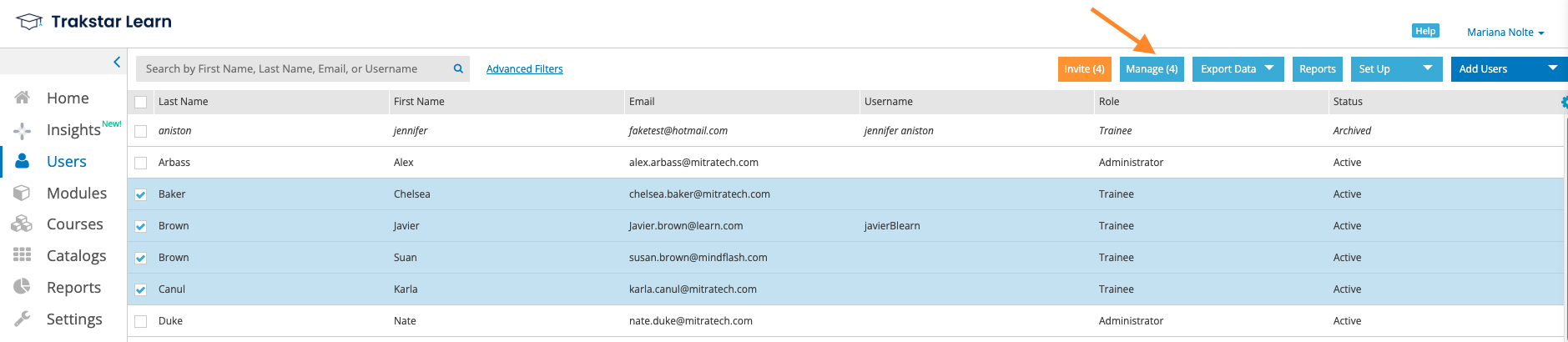
You’ll then be taken to a screen where you can archive the users you selected.
Next, confirm the number of trainees to be archived, and that’s it!
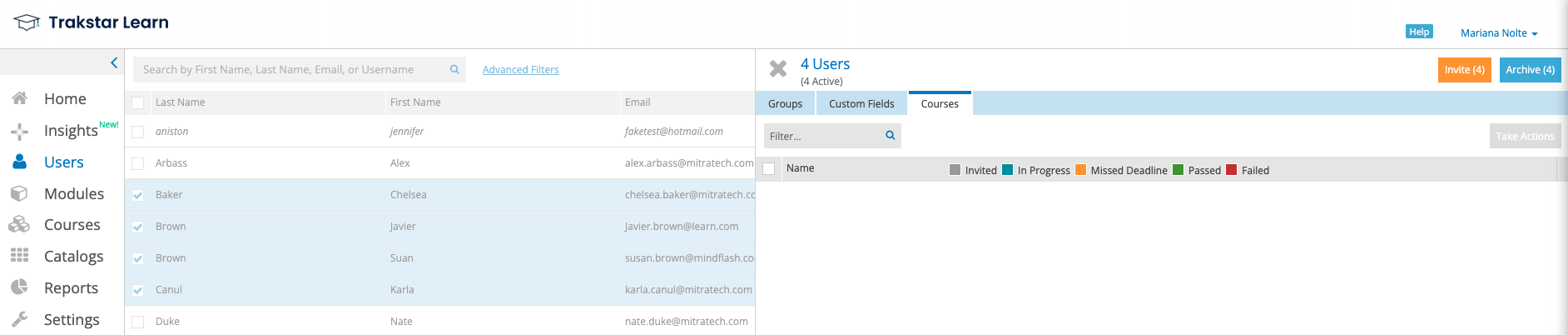
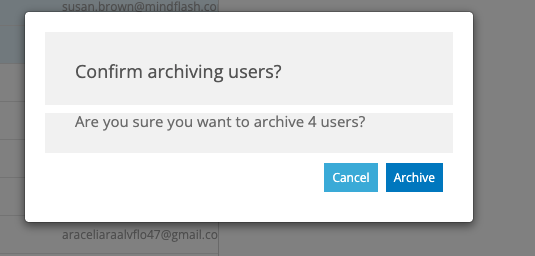
Unarchiving users
This process works very similarly to archiving users!
If a user has been archived, you just need to go to their profile and select the Reactivate option in the top-right corner of the page.
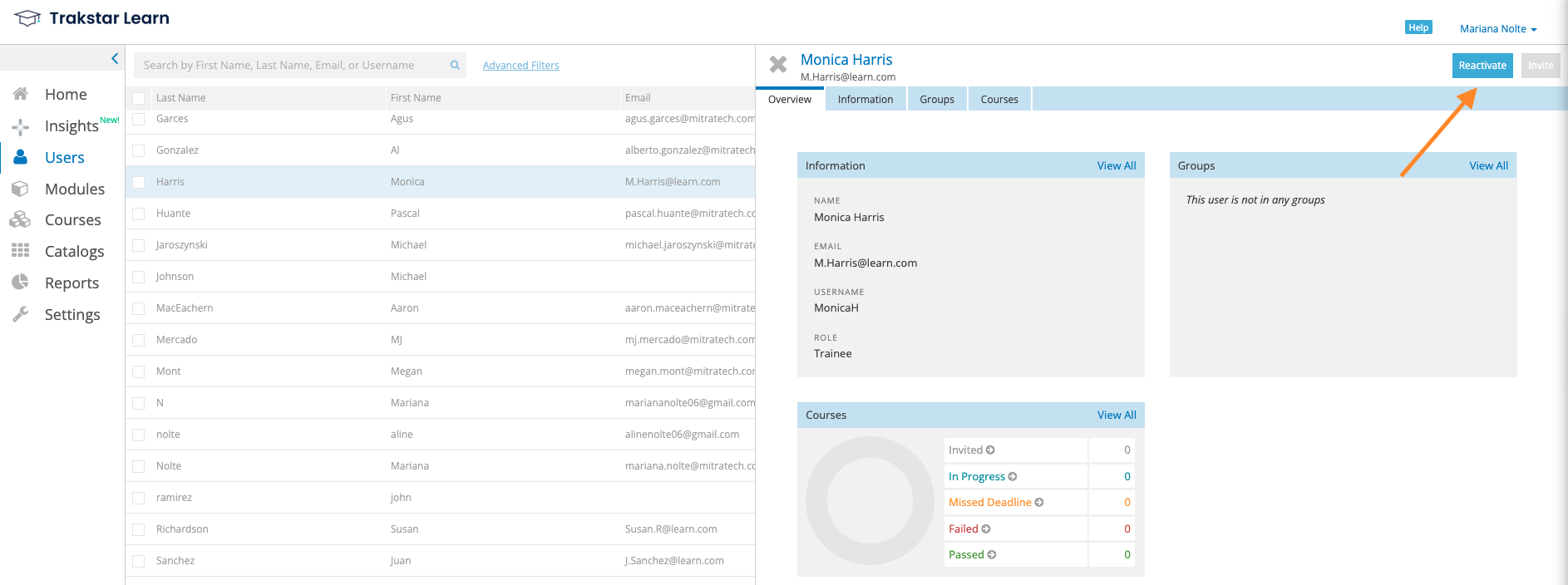
If you want to reactivate users in bulk, you'll need to select (checkmark) all the trainees you’d like to archive, then click Manage.
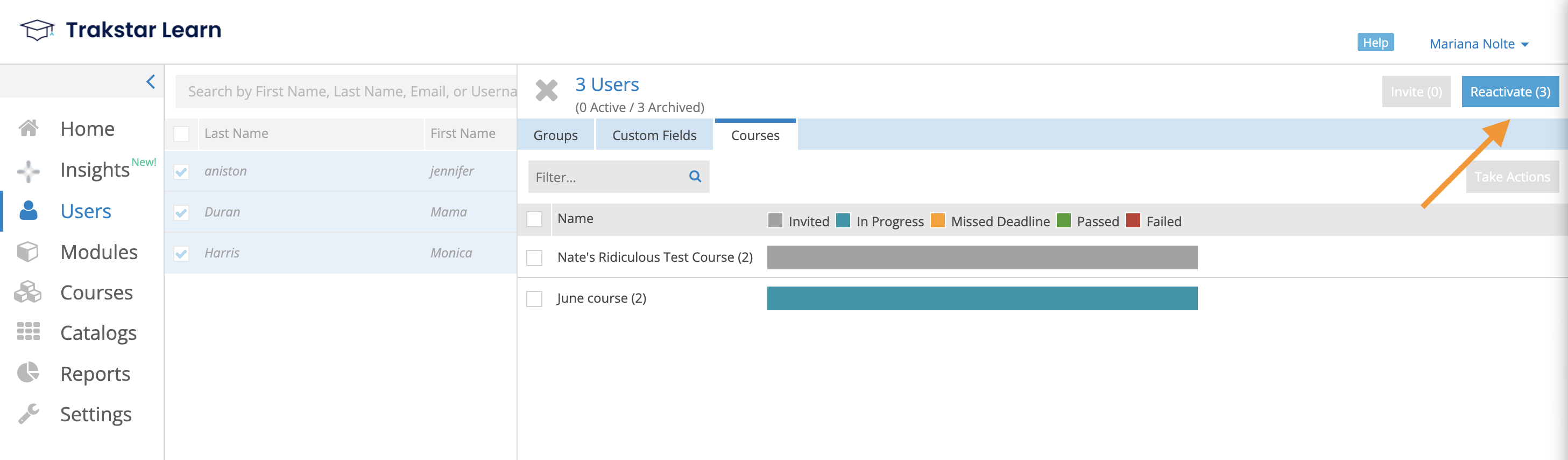
Then you'll need to confirm you want to reactivate the selected users.
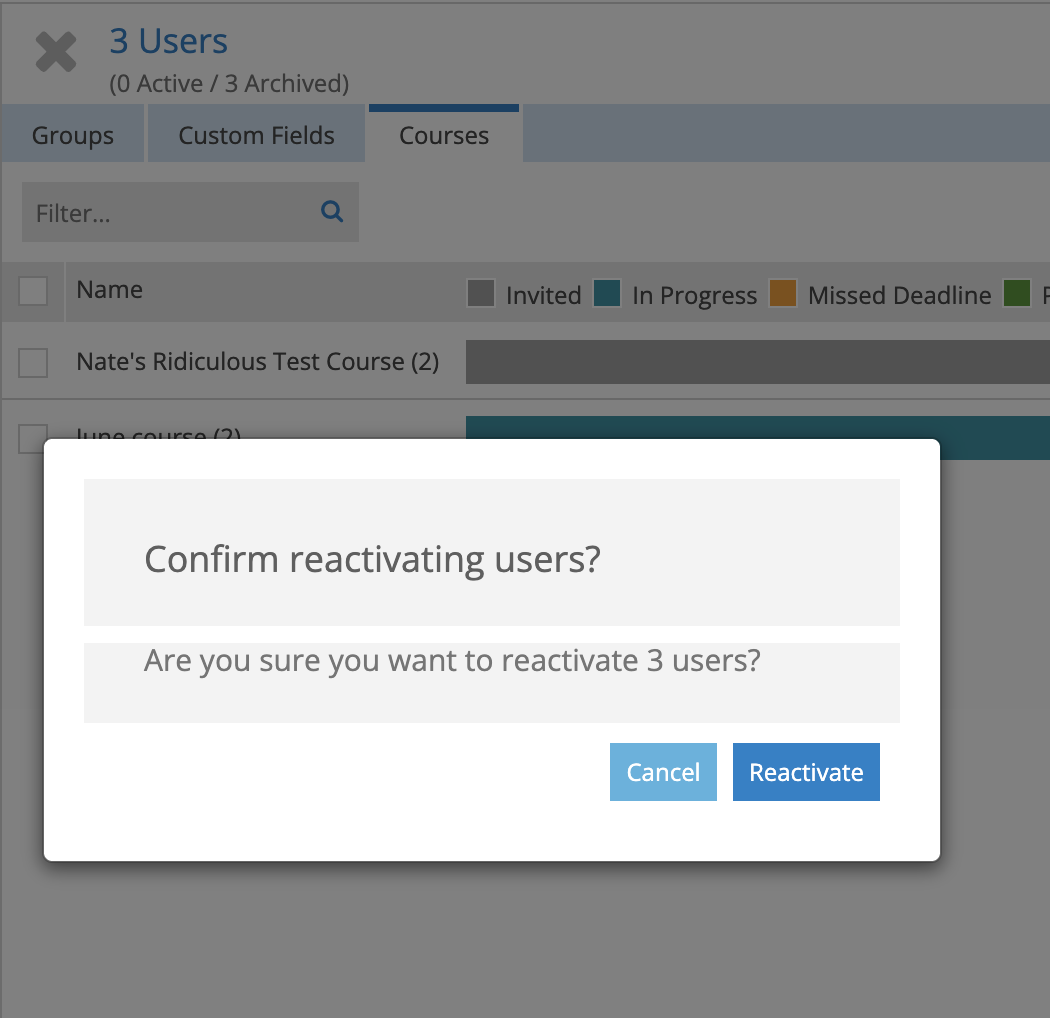
You’ll then see the users listed as active again on the Users page!
Deleting users
It is not possible to delete users in Learn. However, archiving them will prevent them from being able to access the system.
Users can’t be deleted because there may be times when a customer needs to remove someone temporarily and then bring them back later — this way, their course history and progress are preserved.
Questions? Feel free to reach out at any time at learn@trakstar.com! 🙂
